Workday icons indicate your specific tasks and to-do’s, direct you to your personal profile, and connect you to important benefits information, among many other important functions. Familiarize yourself with Workday’s user-friendly interface using the icon glossary below.
| Term | Definition | Icon |
|---|---|---|
| Benefits | An application linking you to common actions and views related to benefits, including change benefits, beneficiaries, and dependents. View your benefit elections and current benefits cost. | |
| Career | An application linking you to common actions and views related to your career, including refer candidates and view your certifications, education, languages, job history, and awards. | |
| Compensation | An application linking you to common actions and views related to compensation including comparing a direct report’s pay and salary range to others on the team. Use this application to request one-time payments, stock grants, and compensation changes for your team, and to view their compensation history. | |
| Dashboards | An application containing key management reports and actions. | |
| Directory | An application linking you to common actions and views related to your organization’s directory. You can view a list of your coworkers and see information about other workers in the company, including their work addresses and phone numbers. You can also view your organizational chart, your management chain, and organizations to which you belong. | |
| Favorites | An application containing favorite reports and tasks for easy access. | |
| My Team | An application linking you to common actions and views related to your team including viewing your direct reports and their employment information. Transfer, promote, or change the job of a direct report. | |
| Pay | An application linking you to common actions and views related to your pay. You can use this application to access withholding elections and payment elections and to view payslips, total compensation, bonus and one-time payment history, tax documents, and allowance plans. | |
| Performance | An application linking you to common actions and views related to performance, including viewing goals, reviews, feedback received, and skills. | |
| Personal Information | An application linking you to common actions and views related to your personal information, including changing your contact and personal information (such as addresses, email, and phone numbers), emergency contacts, photo, legal name, preferred name, and government IDs. | |
| Team Time Off | An application linking you to common actions and views related to your team’s time off, including managing your direct report’s time off requests, correcting time off requests, and placing employees on leave. | |
| Time | An application linking you to common actions and views related to your time, including entering your time and viewing your time off balance. | |
| Learning | An application linking you to courses that you can enroll in, such as learn in person or on-demand courses. | |
| Main Menu | The main menu displayed on the Home page that displays your profile photo, notifications, and Inbox. A yellow count badge displays for pending notifications or Inbox items, and these menu options: View Profile – Displays your Worker Profile. Home – Displays the Workday-delivered Home landing page. My Account – Provides access to these account management tasks: Organization ID Change Password Change Preferences Manage Password Challenge Questions (if enabled) View Signon History Sitemap – Displays a list of standard reports and tasks available to you. Favorites – Displays a list of your favorite tasks, reports, business objects, and custom reports. Use the Manage Favorites task to configure the list. Drive – Accessed the Workday file management space. My Reports – Displays a virtual drive where you can store generated reports. My Reports isn’t a mapped drive on your computer. Documentation – Navigates to Workday Documentation on Workday Community. Not recommended for self-service users. Help – Navigates to the URL specified by your organization. Used to display FAQs and helpful tips for navigating your organizations Workday system. Sign Out – Ends your sign-in session. | |
| Inbox | Displays a badge count for your incomplete action items and takes you to your Inbox. | |
| Notifications | Displays a badge count for your unread notifications and takes you to your Notifications page. | |
| Search | A field on the home page that enables you to find tasks, reports, and people within your organization. Search allows you to narrow results by categories including common, organizations, and all of Workday. Search also allows you to filter results by specified criteria. For example, if you select the Find Jobs task, you can sort results by organization, location, worker type, etc. |